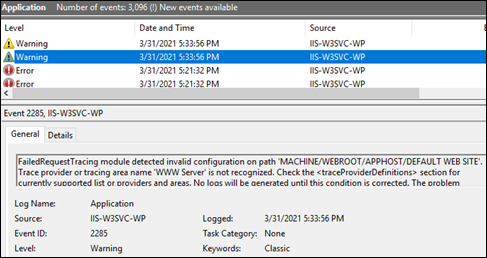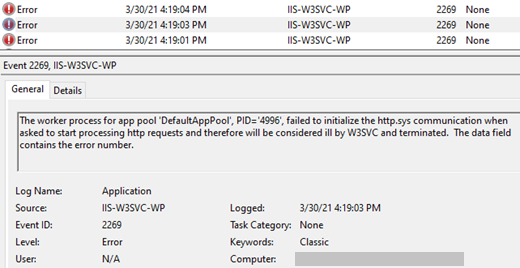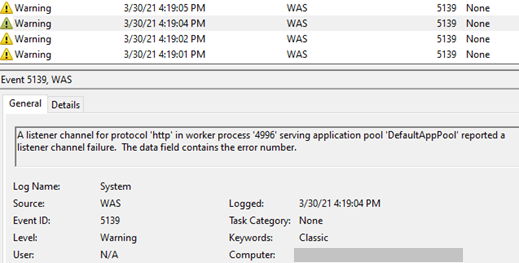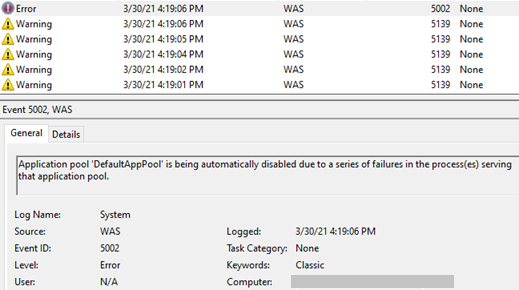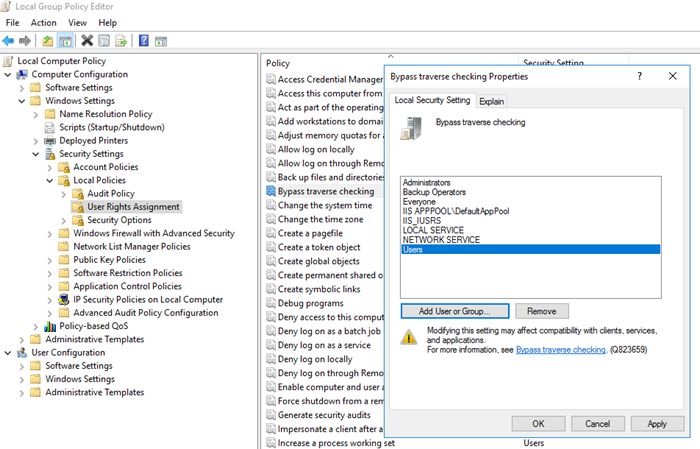IIS depends on World Wide Web Publishing service to host websites. And this service has a dependency to Windows Process Activation Service (WAS). In some cases, WAS may not start because of the “Error 13: The data is invalid” error.
The error messages:
“Windows could not start the Windows Process Activation Service service on Local Computer. Error 13: The data is invalid:

Event 7023 for Service Control Manager: “The Windows Process Activation Service service terminated with the following error: The data is invalid.”

Solution for Error 13: The data is invalid
If you see “The data is invalid” error with WAS server, the first thing to check is the IIS configuration file (applicationHost.config). This file is probably corrupted. Any issues with the file will prevent IIS functioning properly.
Go to C:\Windows\System32\inetsrv\config\ folder and open applicationHost.config file. Make sure you see <configuration> in the beginning and </configuration> at the end. Most of the time, you won’t see the closing tag. Instead, there will be unknown characters that mean the file is corrupted. Sometimes, you may not see any content at all which is also an issue.
Screenshot of a corrupted applicationHost.config file:

If there is something wrong with this file, your options are
- If there is a backup of this file, replace it
- Even if you don’t have a backup of the file, you may have a backup of the entire server. Try to get the file from that backup
- If there is another server hosting the same websites with the same configuration, try to get the parts of the file from that server to fix the corruption in the non-working server
- In case you don’t have backup or another server, you can try to fix the corrupted part manually. Sometimes, only a few closing tags are missing. You can easily fix the issue if that’s the case. However, if a big portion of the file is corrupted, this method may not work
- If the file is completely empty and you don’t have a backup or another server, you will need to uninstall and install IIS back. This will create a brand-new configuration file. However, you will need to create the sites and application pools from scratch
If you are seeing “The Windows Process Activation Service encountered an error trying to read configuration data” error, check this post out for the solution: Windows Process Activation error (NetFx40_IIS_schema_update.xml)
Error 13 may refer to a coding issue as well. More information: Type mismatch
The post Error 13: The data is invalid (WAS service) appeared first on port135.com.